Endnote: find and remove duplicates
You can have duplicate references all removed in one click or one by one manually.
Manually remove duplicates
You can find duplicates of references when you click Library > Find Duplicates. You will get a pop-up where you can compare possible duplicates. If there are fields that differ, they will be lit up in red. You can choose to keep one ('Keep this reference') or both references ('Skip').
Atuomatically remove duplicates
Go to References > Find Duplicates > click Cancel.
The temporary 'Duplicate References' group then appears in the left column.
Go back to the group in which you ordered the duplicates to be found. There you will see all the duplicate references highlighted in green.
Right click on one of the highlighted references > choose Move References to Trash.
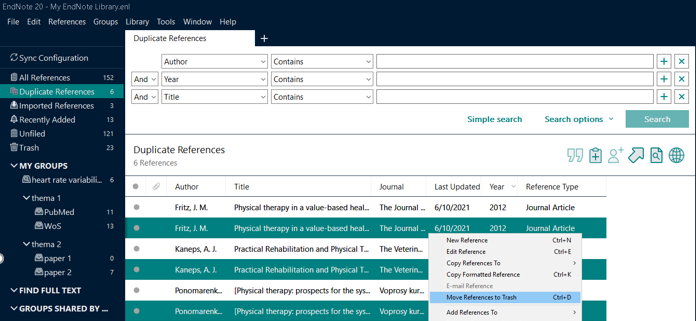
Note
Both when removing all duplicates manually and in one click, errors can happen.
- False positive results: references are incorrectly identified as duplicates (e.g. conference abstract with the same title as the article, comments, corrections ...).
- False negative results: references are not found to be duplicates, but still are (e.g. slight difference in spelling of the title or author name).
Solution:
Remove some fields on which the comparison between possibly duplicated records is based.
Go to Edit > Preferences > Duplicates > uncheck Author and Reference Type as required fields.
You can then check these fields manually per record by making them visible via Edit > Preferences > Display Fields (check Author and Reference Type)
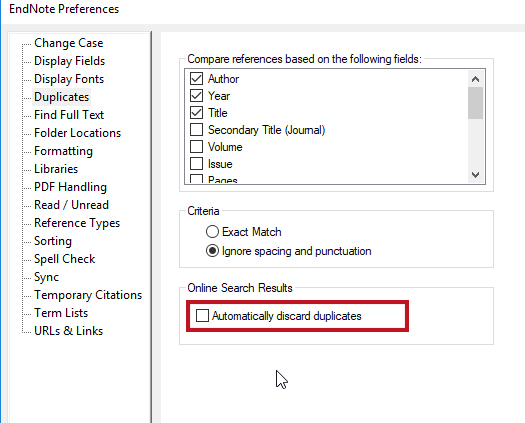
Source reference
More tips
- EndNote: creating a library (Write)
- EndNote: dubbele referenties verwijderen (Write)
- EndNote: how to create a group? (Write)
- EndNote: importing references from Web of Science (Write)
- EndNote: what is your library's capacity? (Write)
Translated tip
Last modified Jan. 19, 2024, 11:40 a.m.